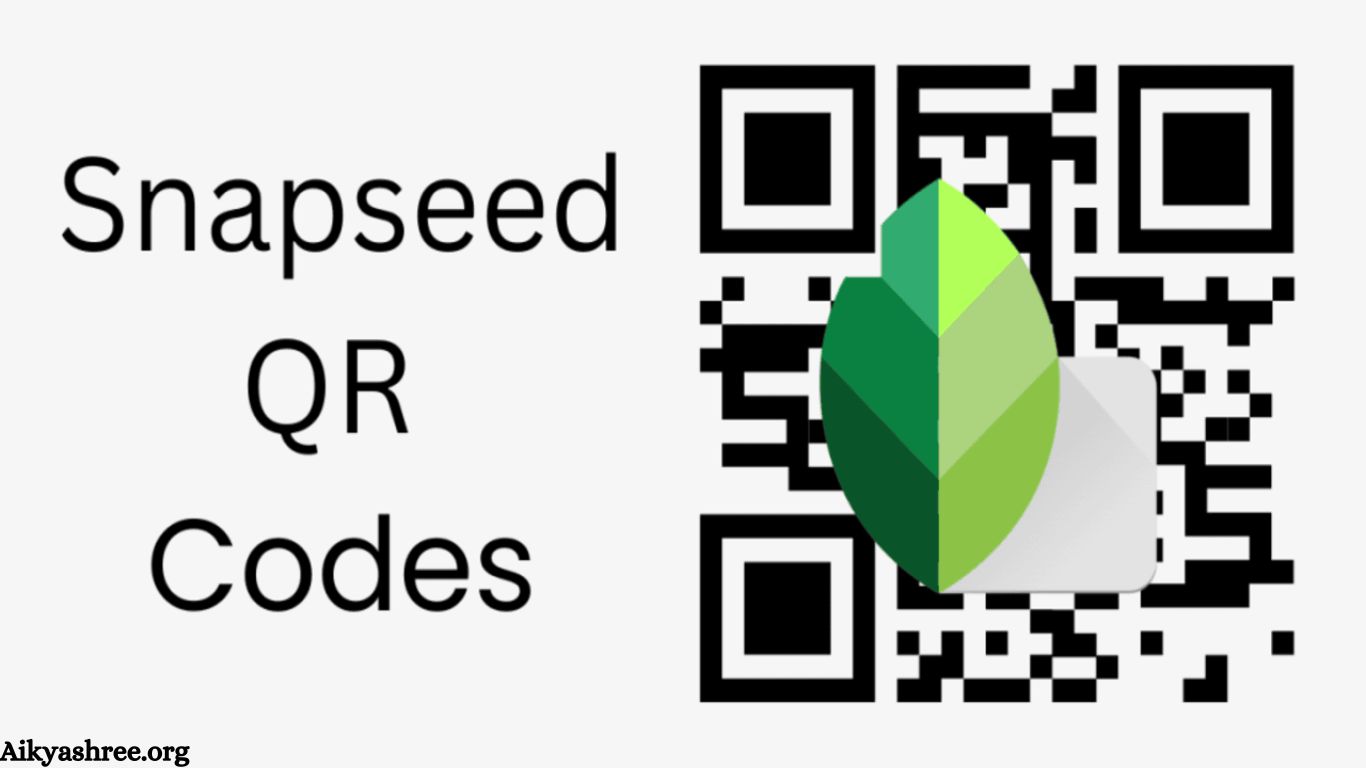Snapseed, Google’s photo editing app, provides powerful tools for enhancing images. A key feature is its QR code functionality, enabling users to save and share custom editing styles. By generating a Snapseed QR code, you can easily share edits, allowing others to apply the same adjustments to their photos. This article covers how Snapseed QR codes work, how to create and use them, and why they are invaluable for photographers and content creators.
What is a Snapseed QR Code?
A Snapseed QR code stores the specific edits made to a photo. Once generated, anyone with Snapseed can scan the code and instantly apply the same adjustments to their images. This feature makes sharing custom editing styles or reusing them across multiple photos easy, saving time and ensuring consistency.
Read More: LIC Jeevan Pragati PlanWhy Would Messages in Messenger Be Sent But Not Delivered
How to Create a Snapseed QR Code
Creating a Snapseed QR code is quick and easy:
- Open Snapseed and edit your photo using the available tools and filters.
- When satisfied with your edits, tap the menu icon (three dots) in the top-right corner.
- Select “QR Look” and tap “Create QR Look.”
- Snapseed will generate a unique QR code that you can save or share.
Now, others can scan the code to apply your custom edits to their photos.
How to Use a Snapseed QR Code
To use a Snapseed QR code shared with you:
- Open Snapseed and select the photo you want to edit.
- Tap the menu icon and choose “QR Look.”
- Tap “Scan QR Look” and use your camera to scan the shared QR code.
- The saved edits will automatically apply to your photo.
This feature makes it simple to maintain consistency across multiple photos or quickly adopt someone else’s editing style.
Benefits of Using Snapseed QR Codes
Save Time: Skip manually recreating edits for each photo by applying your saved QR code with a single scan.
Share Custom Styles: Easily share your unique edits with friends, clients, or followers by providing them with your QR code, allowing others to apply the same style.
Consistency: QR codes help photographers and content creators maintain a consistent look across all images, ensuring uniformity in style.
Example of Snapseed QR Codes
Here are a couple of Snapseed QR code examples to try:
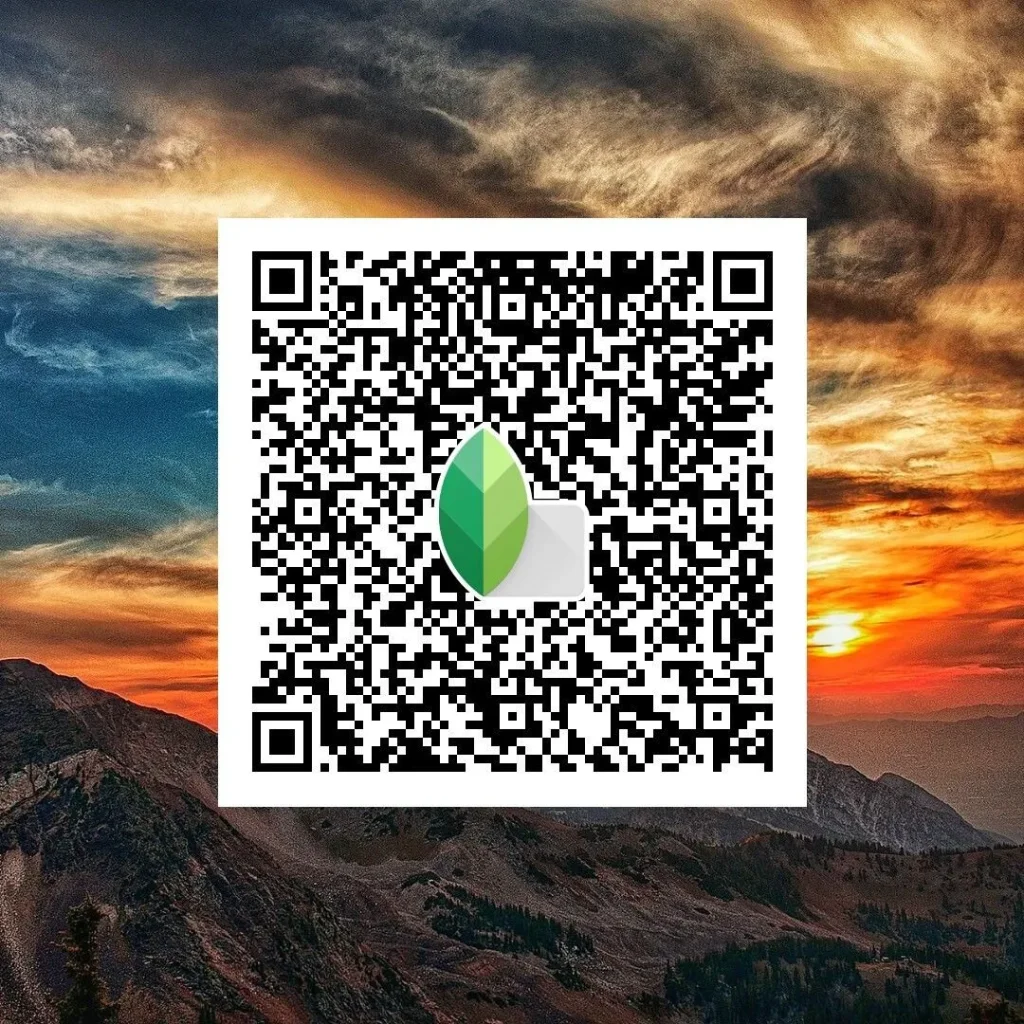
Scan these codes with Snapseed to instantly apply the specific edits to your photos.
Frequently Asked Questions
What is a Snapseed QR code?
A Snapseed QR code stores specific edits made to a photo, allowing others to apply the same adjustments to their images by scanning the code.
How do I create a Snapseed QR code?
Open Snapseed, edit your photo, tap the menu icon, choose “QR Look,” and then tap “Create QR Look.” A unique QR code will be generated for your edits.
How can I use someone else’s Snapseed QR code?
Open Snapseed, select your photo, tap the menu icon, choose “QR Look,” and then tap “Scan QR Look” to scan the shared QR code. The saved edits will be applied to your photo.
Can I use the QR code on multiple photos?
Yes! You can apply the same QR code to multiple photos, ensuring consistent edits across different images.
Can I share my Snapseed QR code with others?
Yes, you can easily share your QR code with friends, clients, or followers, allowing them to apply your custom edits to their photos.
Do I need an internet connection to use QR codes?
No, you do not need an internet connection to use QR codes once they are generated or shared, as the edits are saved within the app.
Conclusion
Snapseed’s QR code feature offers a convenient and efficient way to share and apply custom photo edits. Whether you’re a photographer, content creator, or simply looking to streamline your editing process, QR codes help save time, ensure consistency, and make it easy to share your unique style with others. By leveraging this feature, you can enhance your workflow and bring uniformity to your image editing, all while maintaining a creative edge.